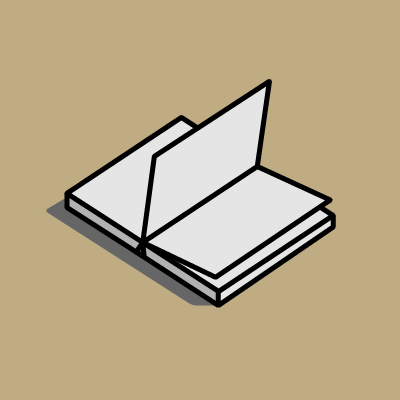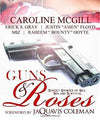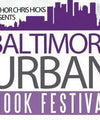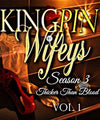Recent Post
Writing is not lonely when
Dec 18, 2023
5 Urban Lit Titles for
Dec 17, 2023
Book Review: “Sex, Sin, and
Dec 17, 2023
Event: The 2nd Annual Baltimore
Dec 17, 2023
What's the Difference Between Street
Dec 17, 2023
Review of the New iPad
Dec 17, 2023
Romance Lessons: How New Reports
Dec 17, 2023
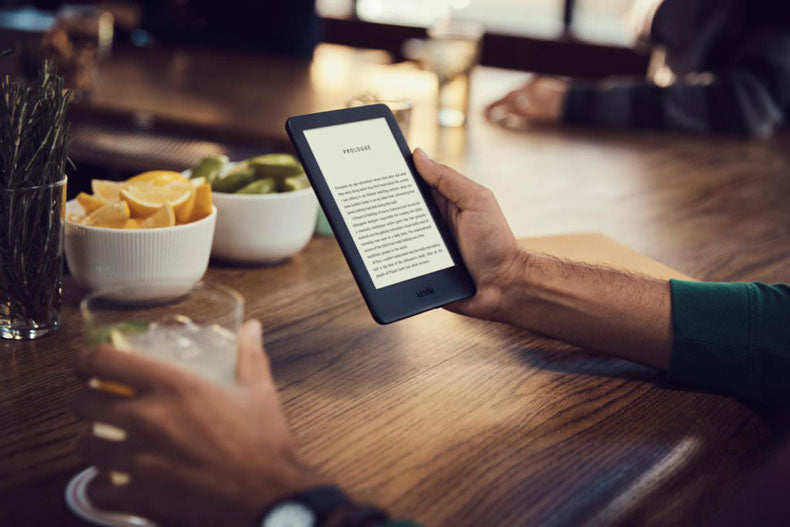
Review of the New iPad 3 as an eReader
Kevin Douglas
Dec 17, 2023
Everyone knows that the new iPad 3 is an amazing tablet computer. It’s fast, powerful, versatile, and the resolution is fantastic – not that you’re likely to notice since the human eye simply can’t tell the difference in detail at a certain point, but it’s still pretty cool.
Of course, none of you care about any of that, do you? The only question that matters to you, naturally, is how this “New iPad,” as they’re calling it, fares as an eReader. Luckily, you’ve got me here to test it out for you.
It’s backlit and doesn’t use e-Ink.
One of the biggest questions for any eReader is always “how easy is it to read on?” Should be an obvious question, right? Well, the iPad 3 doesn’t use e-Ink like Jetbook or most Kindle models, instead opting for the backlit LCD screen we’re all familiar with. Some book lovers will automatically hate it because of this, but there really are good things and bad things that this brings.
Pros
• You can easily read the iPad 3 in the dark, which you can’t do with e-Ink readers
• You can modify the page to make it easier to see; for example, changing the text or page color (“night reading” makes the page black and text white so it’s easier on your eyes)
• Color on comic books is brighter and more vibrant than e-Ink
Cons
• Feels like reading from a screen, not paper
• Can suffer from glare in direct sunlight, unlike e-Ink readers
• Some people have reported discomfort after reading for hours
It allows for real-time customization.
Unlike some eReaders, you can change iPad 3’s font style and size in real-time while the menu is still open, which makes it easier to change multiple things – or even go back to what you were previously using if you think it was better before. Other eReaders force you to reopen the menu for each change, making customization slower and more frustrating. In terms of comic book reading, the iPad 3 is quite versatile, letting you expand and shrink the images with a simple touch, and even single out individual panels and make them full screen, which is great if you really like to get a good look at the art.
It allows for interactivity.
With the iPad 3, you can copy and highlight text that you’d like to emphasize, and even open a separate window to take notes while reading. Once you’re done with your notes, it will disappear while you’re reading except for a tiny visual cue that lets you know there is a note there in that paragraph. All you have to do to access it is touch the visual cue. And of course, notes and specific pieces of text are searchable, so you can jump right to what you’re looking for.
It lets you read in two different ways.
This may seem like a small thing, but one of the nicest iPad 3 features is the ability to read in either portrait or landscape by rotating the device. Personally, I like landscape a lot more because the image looks more like a real open book, with two pages facing each other around a central “binding.” I can almost pretend it’s a physical book if I try hard enough!
Ultimately, it comes down to versatility versus the comfort of reading something that feels more like a traditional book. If you want the ability to read anything anywhere, iPad 3 is a great choice. If, however, you want something that feels more like a book and doesn’t break the bank, you might be better off with a dedicated eReader.
← Older Post Newer Post →